by Claudius Woods
Due to difficulties one might encounter when working with a computer screen, dual monitor tools might just come in handy for daily activities. For example, someone who works in a digital marketing might have faced a related problem during the course of duty. And many a time, this might happen because of the one monitor that is connected with your Windows PC.
To prevent such problems, it is better to look for an alternative to help you efficiently do your work . One way is to multitask your PC screen by splitting it in two, and this can be done by installing Dual Monitor Tools on your computer. That way, you wouldn't require extra monitors, while handling two things at a time on the same computer.
To take advantage of the dual monitor service, a dual monitor tool or software has to first be installed. As the Windows system ordinarily does not support a dual monitor configuration. The taskbar required for the smooth running of the advanced Visual Display Units is also unavailable.
Contents
This article brings you detail on the best Dual Monitor Tools out there.
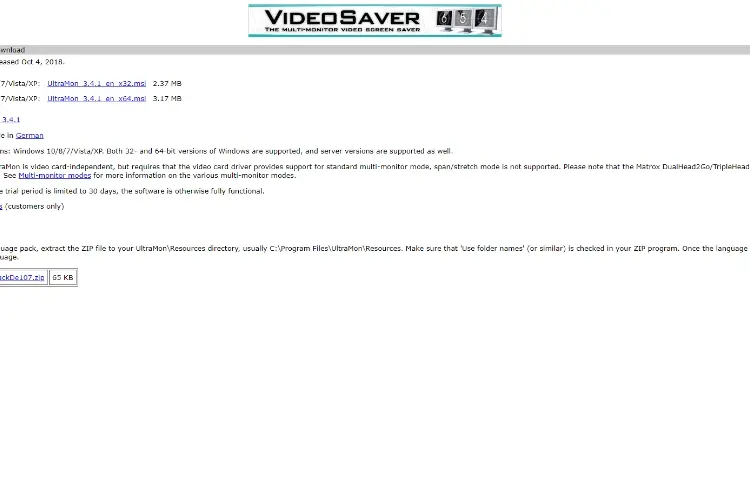
If you'll love to have a dual monitor service that blends with the sleek Windows 10 skins, then try out the Ultramon. It is loaded with extensive tools that provide a great dual display on your PC. This software can be used for Windows XP, Windows 8,9 and 10 and 32, 64-bit systems. However, so use the Ultramon service requires a paid subscription of $39.95. There are no free versions available, but there is a 30-day free trial. It's got great features and lots of setups that you can try out. These services include taskbar extensions (for adding your trust back to the other display on the monitor) and wallpaper options for every display screen. VDUs can be expanded by using the 'maximize' button on the title bar for each window. To get started you can download and install the Ultramon software from its official website.
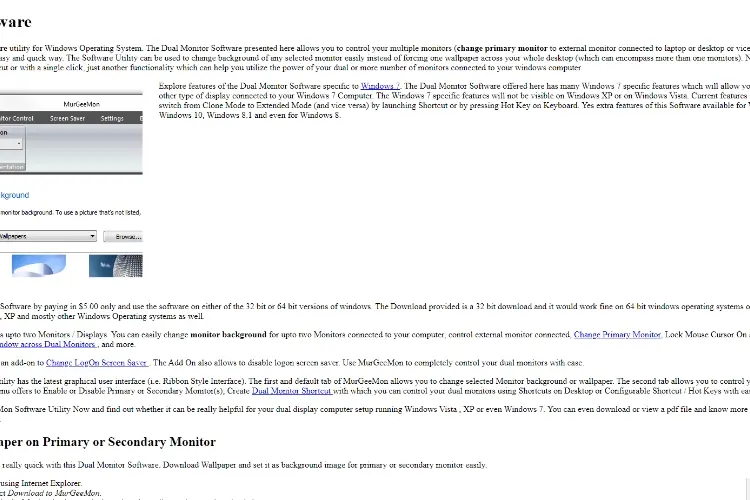
Another efficient dual monitor that you can use to switch several screens seamlessly. MurGeeMon helps you change screens from the primary to the external displays, enable and disable other connected displays with ease. You can use this dual display tool to modify themes for each screen, manage wallpapers and screensavers, so you wouldn't have to use just one for several monitors. Monitor resolutions can even be set up with just one click click, which could help save power on your PC. The MurGeeMon software can be purchased for $5, but if you wish to try it out for free, then head over to the site and register for the 30-day trial.
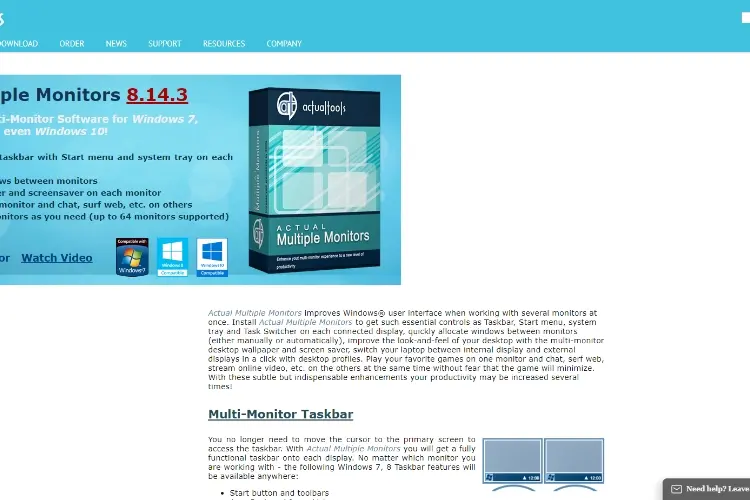
The Actual Multiple Monitors is a tool that has the complete package, such as taskbar, system tray, start menu and Alt+Tab handler. All these help you to deal with the multiple, distinct display units effectively. It requires a payment of $40 which is optional after a 30-day free trial. It is available, and runs smoothly on the Windows 7, 8, 9, and 10 platforms. Also compatible on x32 and x64-bit systems. The Actual Multiple Monitors can sometimes clone the taskbar on the advanced display unit, helping you see and access the notification bar and its switches, start menu, and the Show Desktop button below. Also, these settings can be customized or configured to your preferences via the mixed, mirror and individual modes. From the advanced taskbar, you can access the context menu f rom where the multiple windows can be incorporated into it and sent to the primary taskbar.
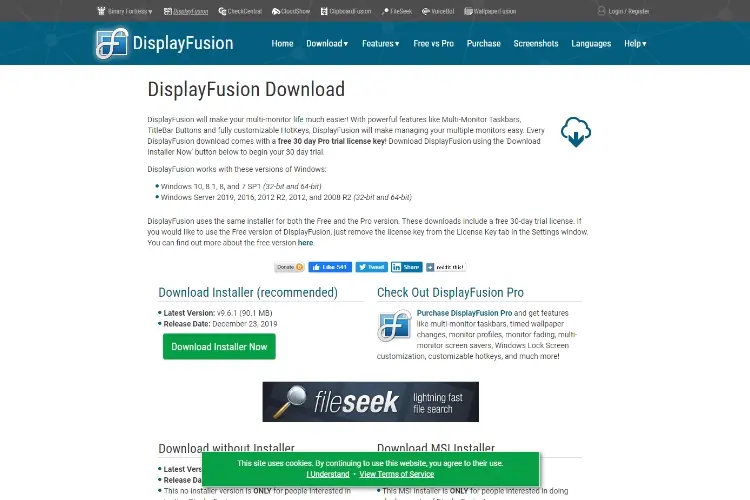
On your Windows PC, this is one of the best Dual Monitor experiences that you can enjoy. All the necessary features are available for you to easily have multiple monitors on a single computer screen. The software is both free and paid, as a purchase of $40 is required in order to access more features. In the paid or premium version, several monitor taskbars and screensavers are available, and more such as a lock screen Windows customization, and keyboard shortcut features such as Alt + Tab Handler. To get started, download the DisplayFusion software from their official site and install it. DisplayFusion pro brings in lots of wallpapers for the display units, and you can even extend one wallpaper across the multiple monitors and and sey screensavers and lock screens for each of them, and lots more. The Pro version is also equipped with setup programs that can be used from iOS and Android devices.
If you consider the DisplayFusion tool too large or overwhelming, you can try out the lighter version, the MultiMon tool. You can get a maximum of three screen displays with MultiMon, and you can choose between the various taskbar versions such as TaskBar 2.1, and TaskBar Pro 3.5. They are supported on 32 and 64-bit Windows systems, and they both go at a cost of $5. The cons of using Taskbar version 2.1 is that there won't be more VDU taskbars. But it's got a clipboard extender tool in it's latest version, and this helps you save copied text while selecting other items on the advanced or secondary taskbar. Taskbar Pro version 3.5 lets you expand the windows on the dual monitor display, and move display units to another monitor without stress.
Dual Monitor Tools is a lightweight tool, and providers services that have been tailored for the user's needs due to its setup and arrangement. Installation of this program requires as little as 1MB space on your storage. Along with this lightweight feature, its hot lots of multi-monitor tools that are there to help you personalize your dual monitor features on your PC, be it Windows 7, XP, 8, or 10. Five distinct modules are available, and you can try them out according to your preferences: Cursor, Swap Screen, DMT launcher, Wallpaper Changer and Snap. DMT launcher lets you open programs of your choice by inputting their codes or names on the displayed text box, and customize your desktop by placing certain programs to blend with the wallpaper. You can also mimimize, navigate your way through, maximize, and resize your windows to enhance your view . Screenshots can be taken using the Snap feature, which lets you capture shots from one screen and place it in another.
While the dual monitors are positioned and displayed on their respective parts of the screen, some screen management is also necessary, and that's where Dimscreen comes in. If brightness is too high per screen, it is easily adjustable. This app functions better and more advanced than the traditional PC Settings, and they can be controlled through keyboard shortcuts on the PC. It's got no installation features, meaning that it can be saved in ay folders whatsoever, including the home screen. Right-clicking on the Dimscreen logo will open up settings for brightness adjustment per display, with about ten levels available. Dimscreen requires no shortcuts for its use, as they are all in it's Settings menu. Dimscreen autostarts whenever the PC is turned on.
This is a highly functional, and free taskbar feature. It's software has been built overtime by open-source, and its features include a compact taskbar that easily helps in dual monitor management on your PC, be it Windows 7, 8 or 10. The taskbar can be set up on the top as well as bottom of the distinct display units. Zbar also avails you with up to two rows of buttons and controls for each taskbar, and customizable styles too. You can even add essential tools to it such as a half-year calendar, a digital clock and so on. Heights can be adjusted as well, and special effects can be added.
With SiteLauncher, you can launch or visit any sites very easily. It is also an add-on on the Chrome browser. Easy shortcuts to your frequently visited or favorite websites are available, and it works like a bookmarks bar. SiteLauncher stores several links which can be opened by combining and pressing the right keys simultaneously on the keyboard. Pre-arranged ones are also available. But the thing is, you'll have to memorize the appropriate combinations to get the appropriate websites.
HotKeyMan gives you an unprecedented ease in editing and placing keyboard shortcuts for your applications. The Windows, Ctrl, shift and Alt buttons alongside other keys are used to command the apps of your choice. The appropriate combinations can be registered to perform any commands you wish to employ in opening any programs. Make screenshots, open files and more with the appropriate combinations, and also minimize, maximize windows. HotKeyMan keys can also be used aside your keyboard for editing and/or deleting anything you wish. The program functions fine without hitches, provided the user doesn't replace the default commands with customized ones. To get used to all keyboard shortcut and know which stands for which, open the 'crib sheet' option, where a concise list of all keyboard commands are displayed. HotKeyMan can also help in management and use of several types of dual monitor services on your Windows PC.

About Claudius Woods
Claudius began his blogging journey in the early 2000s, sharing his experiences and knowledge about Microsoft Windows on his dedicated website. His ability to simplify complex technical concepts and provide practical solutions to common Windows-related issues quickly gained attention within the tech community.
 |
 |
 |
 |
Popular Posts
Receive FREE Stuff Daily here. You can also shoot for Freebies nothing but good stuff.
Once done, try any button below
 |
 |
 |
 |