by Claudius Woods
A 'Machine Check Exception Windows 10 Error' has the ability to disrupt your activity while using your computer, as it can even stop the Windows Operating System from running. Like the System Service Exception Error and the System Thread Exception, this error can be a pain in the neck, especially when you are using your computer for an important task. Most times, it causes the PC to freeze for a few moments. If it gets worse, the Windows OS could eventually crash.
Contents
There are lots of problems that could lead to the MACHINE_CHECK_EXCEPTION Error on Windows 10. Therefore, this signifies that different routes can be taken to get this problem solved. Once you know what causes this error, you can then follow the right steps to get it fixed. It could be caused by outdated drivers, which would require that you perform a drivers update to get it fixed. Aside from that, you may also want to deactivate or disable some particular services to get it fixed, and the procedures are given in this article.
However, if you would like a more automatic fix, a troubleshooter scan would be more handy to diagnose the problem and kick start the solution immediately. Also, some services would have to be disabled; mainly because of the fact that many services are constantly running on Windows, and any one could run into a problem which causes the Machine Check Exception error.
As a last resort, if these methods do not get it solved, you can then try out a BIOS update and a hardware check.
You can fix the machine check exception error on Windows automatically by running and making use of the Blue Screen of Death Troubleshooter. This is a built-in service or feature that helps to deal with any serious errors on the PC. It can fix the problem caused by a machine check error by dealing with the original BSOD error and starting from there.
This BSOD troubleshooter service can also help in fixing many other errors that arise while using your PC, not just the machine check exception error. It helps save time too, as many factors involved could have initially resulted in the error. To use the BSOD troubleshooter, follow these outlined steps:
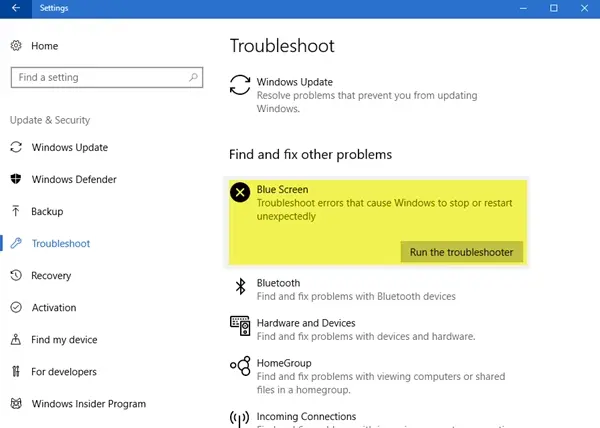
If you want your PC or desktop to undergo a thorough scan , then you can try out the SFC or System File Checker Scan. You would have to run some certain commands via Command Prompt. Once the commands have begun running, all you got to do is wait till the Command has been completely processed. To use the SFC method, follow the procedure below:
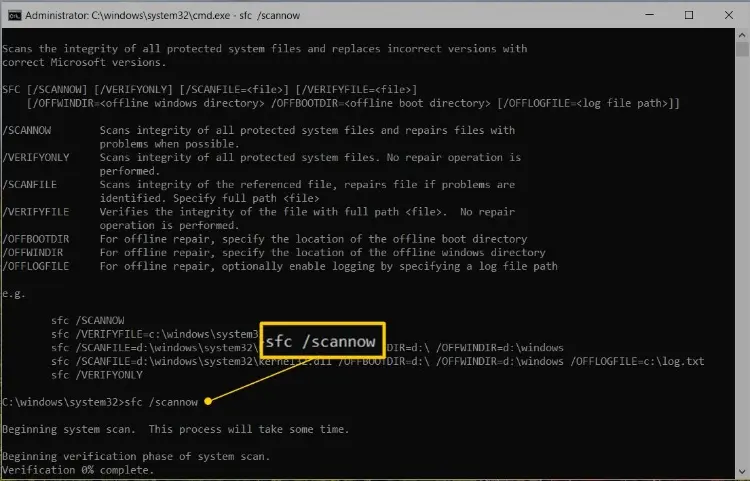
Aside from the SFC scan, you can also run a troubleshoot by using a DISM command. DISM stands for Deployment Image Servicing and Management, and it helps to handle a repair process on the Windows system . This helps to solve a blue Screen error resulting from a MACHINE_CHECK_EXCEPTION on your computer. To try out this method, follow these steps:
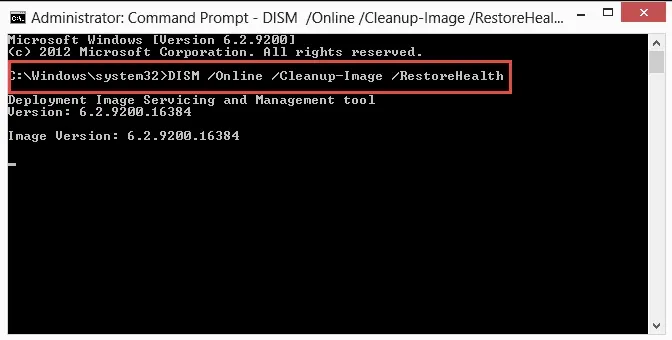
If the Windows Desktop screen can not be opened on your PC, then fix the machine check exception error with the steps below:
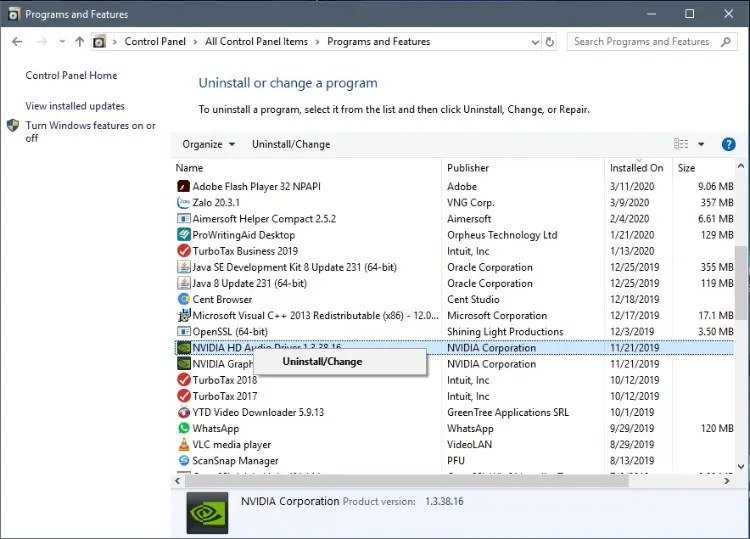
If the Machine Check Exception Error cannot be fixed by installing driver updates, then start by uninstalling the drivers that are problematic. This works by uninstalling the graphics card driver causing the problem. To get this done, look for the graphics card driver program and click the uninstall option. Lastly, restart your PC and observe if the machine check exception error has been taken care of.
If the Machine Check Exception Error is caused by a faulty hard drive, or it experiences an error, you may have to see a professional, or go to a nearby service center to have it checked. If the problem with it is not so serious, you can get it fixed yourself with these steps listed below:
bootrec.exe/rebuildbcd
bootrec.exe/fixmbr
bootrec.exe/fixboot
If any errors are encountered while running your Windows OS, one thing you can do is disable CSM features and Fast Boot in order to get it fixed. This method can be done easily through the use of BIOS. Using BIOS to fix the MACHINE_CHECK_EXCEPTION problem requires that you peruse carefully, the motherboard manual. If you do not want to, then you can try another method which suits you best.
Aside disabling CSM and fast boot, another option is to d isable Intel SpeedStep Service From the BIOS. You can easily use this method to solve the MACHINE_CHECK_EXCEPTION error by following the steps and instructions written on the motherboard manual. Ensure that the manual is kept close as soon as you access BIOS, so you can easily follow through the steps and disable it.
Quite often, an old or outdated BIOS results in the Machine Check Exception error. This is another method that can be followed to get it fixed. To do this, simply update the BIOS on your computer. When BIOS is fully updated, the operating system will be more compatible with the computer's hardware. Note that updating BIOS would require a professional knowledge. If you are not a professional, you would have to take it to a service center, so the learned technician can fix the problem.
A few arrangements and setups to the Windows 10 OS can easily fix the Machine Check Exception error. If fast boot/startup is already deactivated or disabled, the next thing you'll have to do is set up SATA Fast Boot for 'all devices' from the BIOS. Note that this would also require a professional knowledge. If you are not a professional, you would have to take it to a service center, so the learned technician can handle this part in order to fix the problem.
Since Machine Check Exception is more related, and more likely to occur because of hardware, you then try a simple method of detaching every drive whatsoever that is connected to your computer, be it hard drive or USB. If a DVD was installed before or was within, then it must be removed as well. To do these, just make sure that you first check with their individual settings if they are successfully ejected, before attempting a removal, one after the other.
Next, simply restart your PC and see if the error is gone. If it is gone, you can now connect any or every device that was earlier disconnected. Windows will then find the appropriate driver for the external connected drives.

About Claudius Woods
Claudius began his blogging journey in the early 2000s, sharing his experiences and knowledge about Microsoft Windows on his dedicated website. His ability to simplify complex technical concepts and provide practical solutions to common Windows-related issues quickly gained attention within the tech community.
 |
 |
 |
 |
Popular Posts
Receive FREE Stuff Daily here. You can also shoot for Freebies nothing but good stuff.
Once done, try any button below
 |
 |
 |
 |