by Claudius Woods
Nobody likes slow networks, but despite taking good care of them, they sometimes turn lethargic. Several reasons are responsible for the slow-performing networks, and it's important to figure out the right cause to resolve the persisting issue.
Contents
Here is the list of the most common network problems or Wi-fi issues that macOS users can relate to. The list includes quick troubleshooting steps, so keep reading.
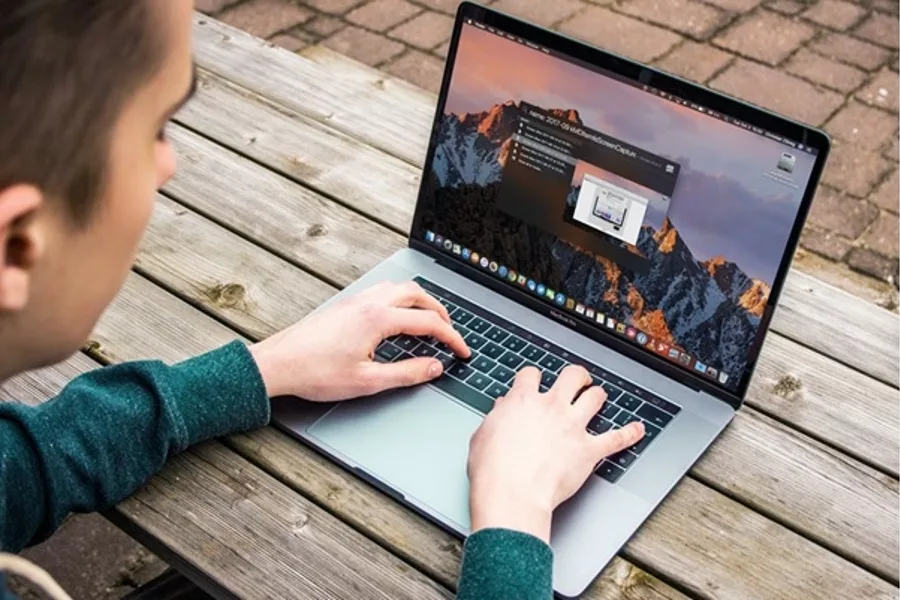
Simple things first, try to use the ipconfig command to get rid of the slow network problem and accelerate it. If the IP address assigned to the workstation begins with 169.x.x.x, it indicates that no IP address is provided from the DHCP server. Users who are having cable internet might not have access to a local router, due to which the internet service providers assign IP addresses on a limited basis.
In that case, you can either buy a standalone router or a Wi-fi with an integrated router, as this will create a couple of internal addresses to ensure consistency. In case you already have a local DHCP router, the IP address pool might not work for your network. However, you can adjust the size of your IP address pool by accessing the DHCP settings on your local router in order to meet your specific network requirements.

If two devices are using the same IP, you will see an 'Address already in use' message with no access to the network. The router's DHCP configuration might be the reason for this issue. The chances are that the DHCP is assigning the address to your new device at the beginning of the subnet while another device is using a low-numbered address with static IPs.
To avoid IP conflicts, you may try to modify the router's configuration so that it can start assigning a DHCP address at the top section of the subnet. This will leave the lower address segments for alternate devices that need static IPs.
If you have ever come across the error that says 'The network path cannot be found', 'DNS name does not exist', and 'IP address could not be found', DNS configuration issues might be the culprit. You may use 'nslookup', the command line utility to display the workstation's DNS settings. You can configure the workstation as well as other network devices to use their individual DNS servers and ignore the DHCP assigned server.
Make sure to select Obtain DNS server address automatically to resolve the problem at hand. If your local router is operating as a DNS server, it might be creating a DNS pass-through to the assigned ISP servers. This may overload the router; so, changing the network's DHCP settings can help you access your DNS server directly, which might help to overcome the network configuration issues.
A sluggish network is something that most of us are aware of. Poor quality connections and sometimes congestion are few common reasons for slow internet connection. Most often than not, congestion is not directly responsible for bandwidth exhaustion as there are many other reasons, such as single-port connections on a router that can lower the internet performance.
You may use speed test portals to conduct the checks from geographically remote servers. If you are using wired internet, saturations occur because local networks are shared across multiple customers. You may select to adjust your DNS settings for using OpenDNS as this can improve your internet performance.

Sharing problems commonly take place due to major conflicts between the security protocols. When the same operating system with slightly different versions uses different security settings, the interconnection between the workstations becomes complicated. To fix this problem in Windows, ensure that the server, computer browser services, NetBIOS Helper, TCP/IP, and the workstation services are running.
Ensure that all the workstations are running on the same subnet. Even the simple networks have incorrectly configured subnets which cause network problems. Make sure that all Windows network adapters require File and Printer Sharing for NetBIOS, Microsoft Networks over TCP/IP enabled.
A wide range of issues, sometimes identified and sometimes not, are responsible for local network connection errors. These intermittent failures often encourage companies to change their internet service providers to get rid of network issues. To solve any connection errors, you might require rebooting your modem or the router.
Sometimes, you might require contacting your ISP to discuss the network problems that you are experiencing. Moreover, you can try eliminating as many middlemen as possible to make the resolution easier. This will help you directly contact the internet service provider and decrease the query turnaround time.
Identifying the actual reason behind network issues is important to fix them permanently. Built-in utilities like nslookup, ipconfig, or ping can help resolve a number of problems that might be causing internet issues, but a third-party application can be more effective in handling advanced problems.

About Claudius Woods
Claudius began his blogging journey in the early 2000s, sharing his experiences and knowledge about Microsoft Windows on his dedicated website. His ability to simplify complex technical concepts and provide practical solutions to common Windows-related issues quickly gained attention within the tech community.
 |
 |
 |
 |
Popular Posts
Receive FREE Stuff Daily here. You can also shoot for Freebies nothing but good stuff.
Once done, try any button below
 |
 |
 |
 |